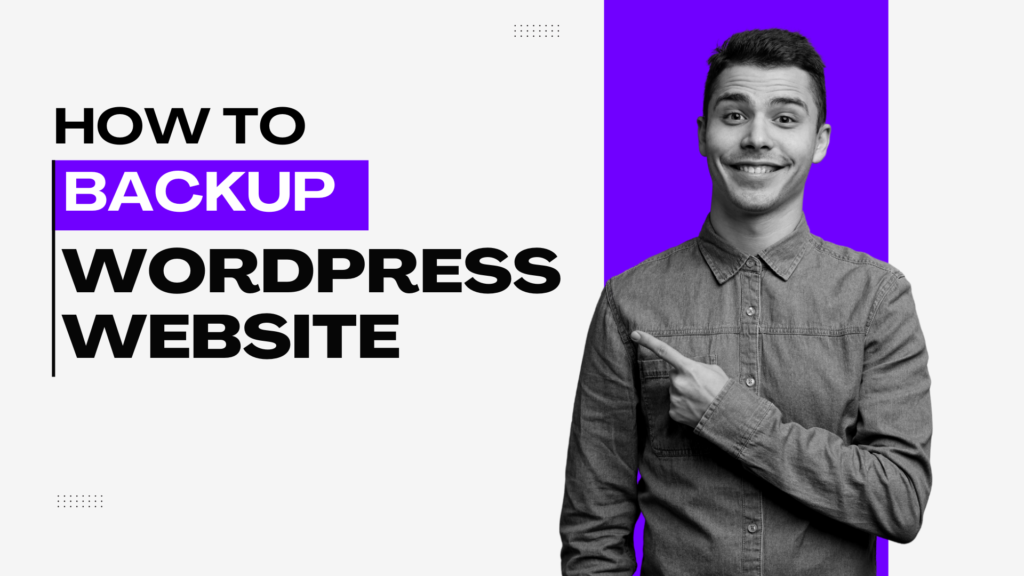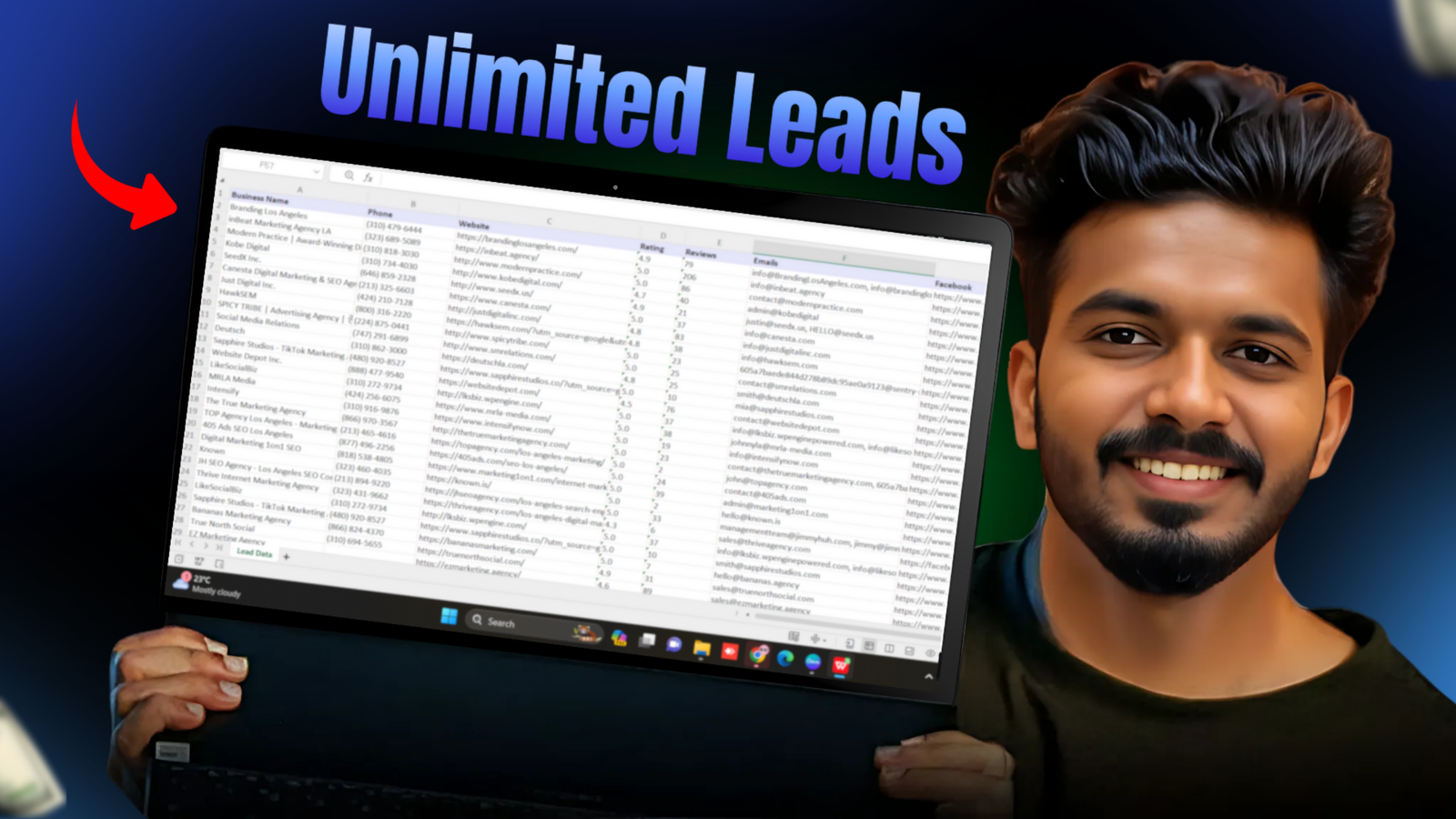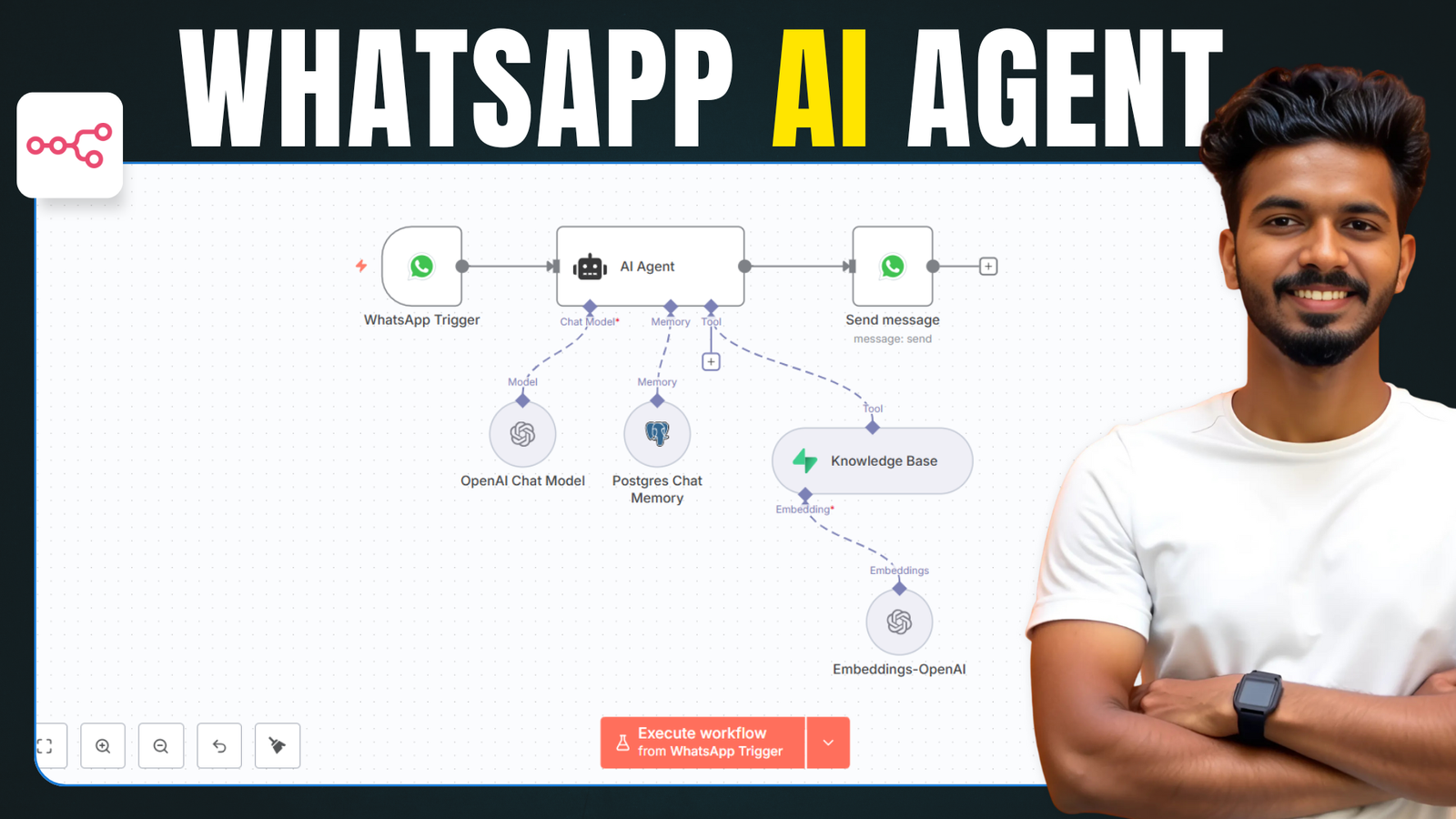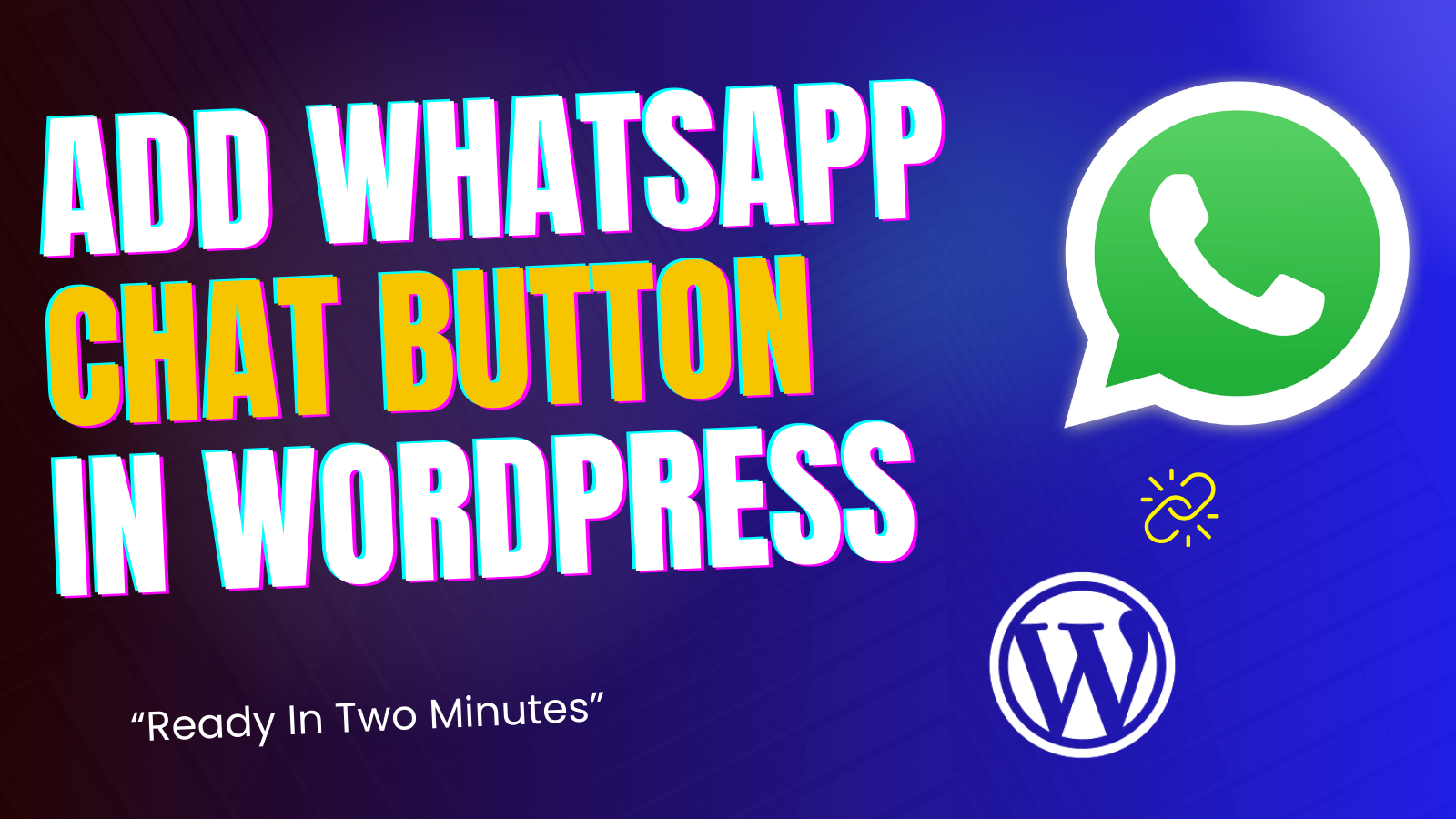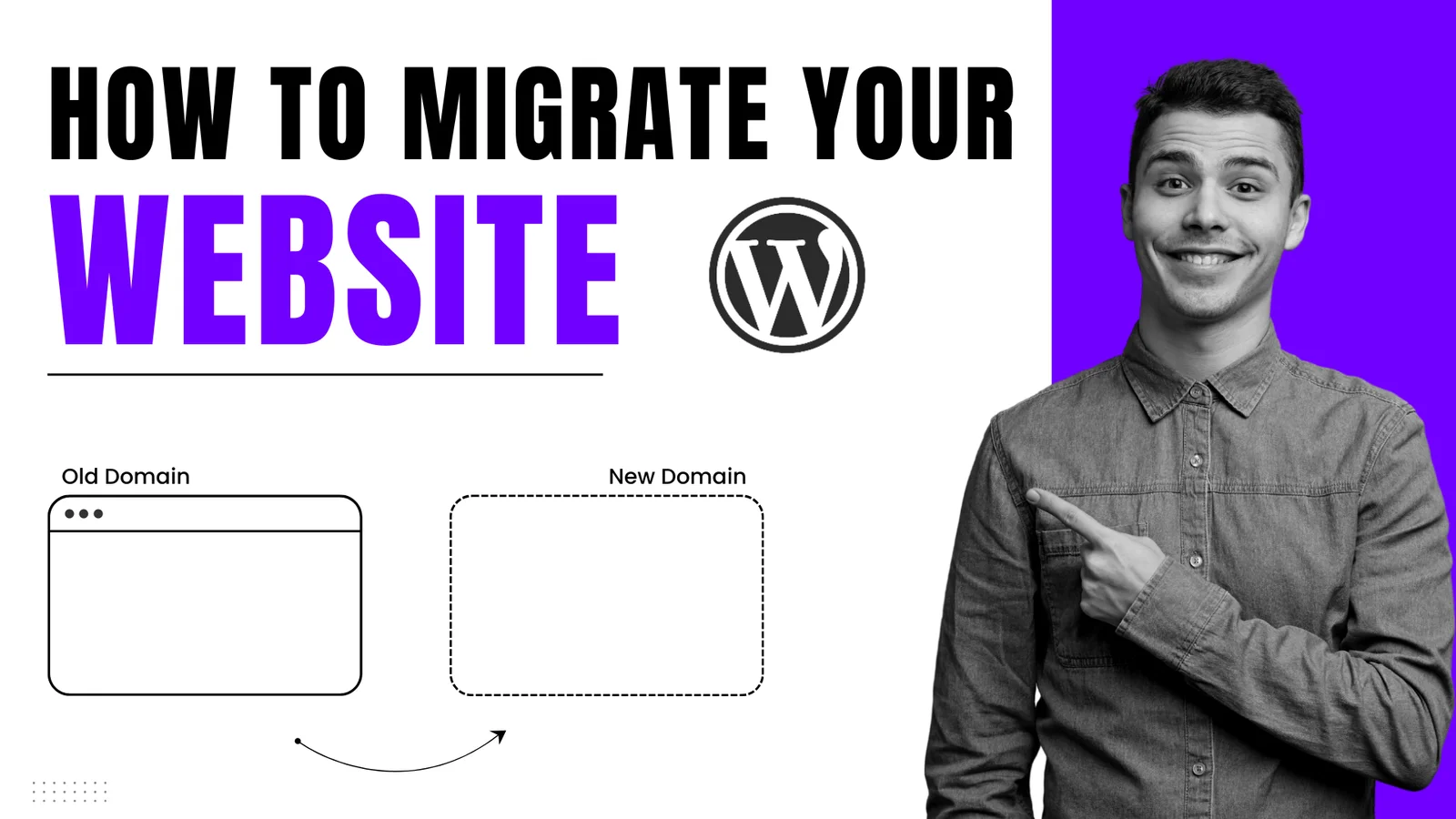Taking a backup is crucial to protect your WordPress website—but don’t know how to do it? Don’t worry! In this guide, I’ll show you the simplest way to back up your website step by step. Let’s get started!
Manual Backup
The first method we’ll learn is how to take a manual backup of your WordPress website.
Step 1: Install the WPVivid Backup Plugin
- Log in to your WordPress admin dashboard.
- Go to Plugins > Add New.
- Search for WPVivid Backup Plugin, then install and activate it.
- After activation, you’ll be redirected to the plugin’s dashboard.
Step 2: Take a Backup
- Navigate to the Backup & Restore section in the WPVivid dashboard.
- Select the type of backup (e.g., database plus files for a full backup).
- Click Backup Now to start the process.
- The plugin will create a complete backup of your website, including files and the database.
- Once the backup is complete, you’ll see it listed in the Backups section.
Save Backups to Remote Storage
Backing up your website to remote storage ensures an added layer of security. Here’s how:
Step 1: Connect to Remote Storage
- Go to the Remote Storage section in WPVivid.
- Select your preferred storage option, such as Google Drive, Dropbox, Microsoft OneDrive, or others.
- Click Authenticate and sign in to your account.
- Allow the necessary permissions and complete the authentication process.
- Enter a name to identify the storage and click Add Now.
Step 2: Send Backup to Remote Storage
- Return to the Backup & Restore section.
- Select Send Backup to Remote Storage and choose your connected storage option.
- Click Backup Now to start the process.
- Once the backup is complete, you’ll find it stored safely in your remote storage folder, typically named
wpvividbackup.
Automated Backups
Setting up automatic backups ensures your website is backed up regularly without manual intervention.
Step 1: Enable Backup Schedule
- Go to the Schedule section in WPVivid.
- Enable Backup Schedule and choose how often backups should run: 12 hours, daily, weekly, fortnightly, or monthly.
- Select the type of backup (e.g., database plus files for a full backup).
Step 2: Choose Storage Location
- Decide where to store your backups:
- Local Server: Stored on your hosting server.
- Remote Storage: Recommended for better security.
Step 3: Set Up a Cron Job (If Needed)
If your website doesn’t receive enough traffic to trigger automatic backups, you can set up a cron job:
- Access your web server.
- For Hostinger: Go to the Advanced Section > Cron Jobs.
- For cPanel: Go to Advanced > Cron Jobs.
- Paste the cron job script provided below and set it to run every 5 minutes.
- Make sure to replace
yourdomain.comwith your actual domain name.
wget -q -O - https://yourdomain.com/wp-cron.php?doing_wp_cron >/dev/null 2>&1
Restoring a Backup
If something goes wrong, you can restore your website using a backup.
Scenario 1: Access to Admin Dashboard
- Go to WPVivid Backup Plugin in your WordPress dashboard.
- Locate the backup you want to restore under the Backups section.
- Click Restore, confirm, and wait for the process to complete.
- Log back in to your admin dashboard and check your restored website.
Scenario 2: No Access to Admin Dashboard
- Install a fresh copy of WordPress on your domain.
- Reinstall the WPVivid Backup Plugin.
- Upload your backup file via the plugin and restore it.
Final Thoughts
Backing up your WordPress website doesn’t have to be complicated. Whether you prefer manual backups, automated schedules, or remote storage solutions, the WPVivid Backup Plugin makes it easy to protect your site.
If you found this guide helpful, share it with others and let us know in the comments if you have any questions.