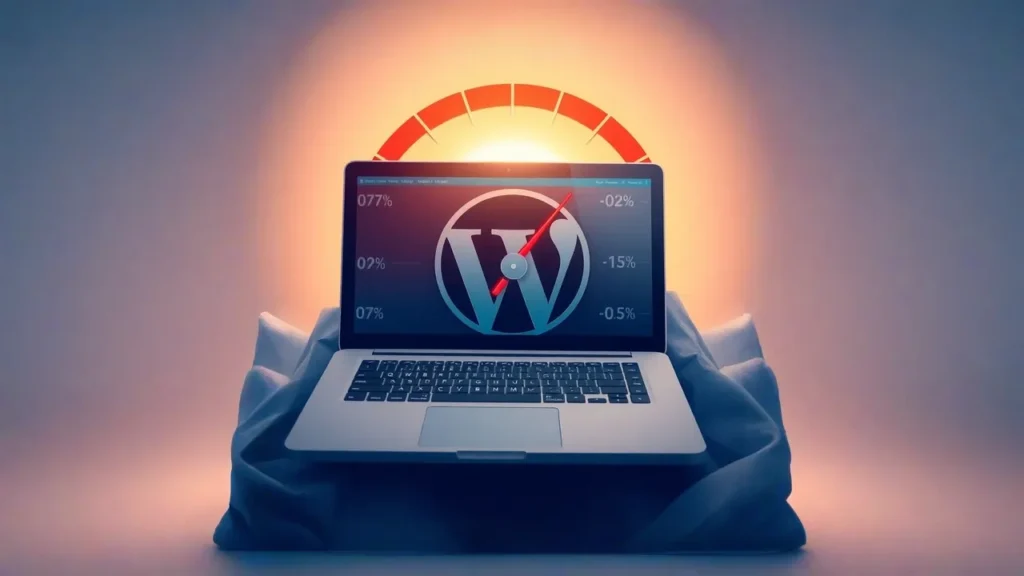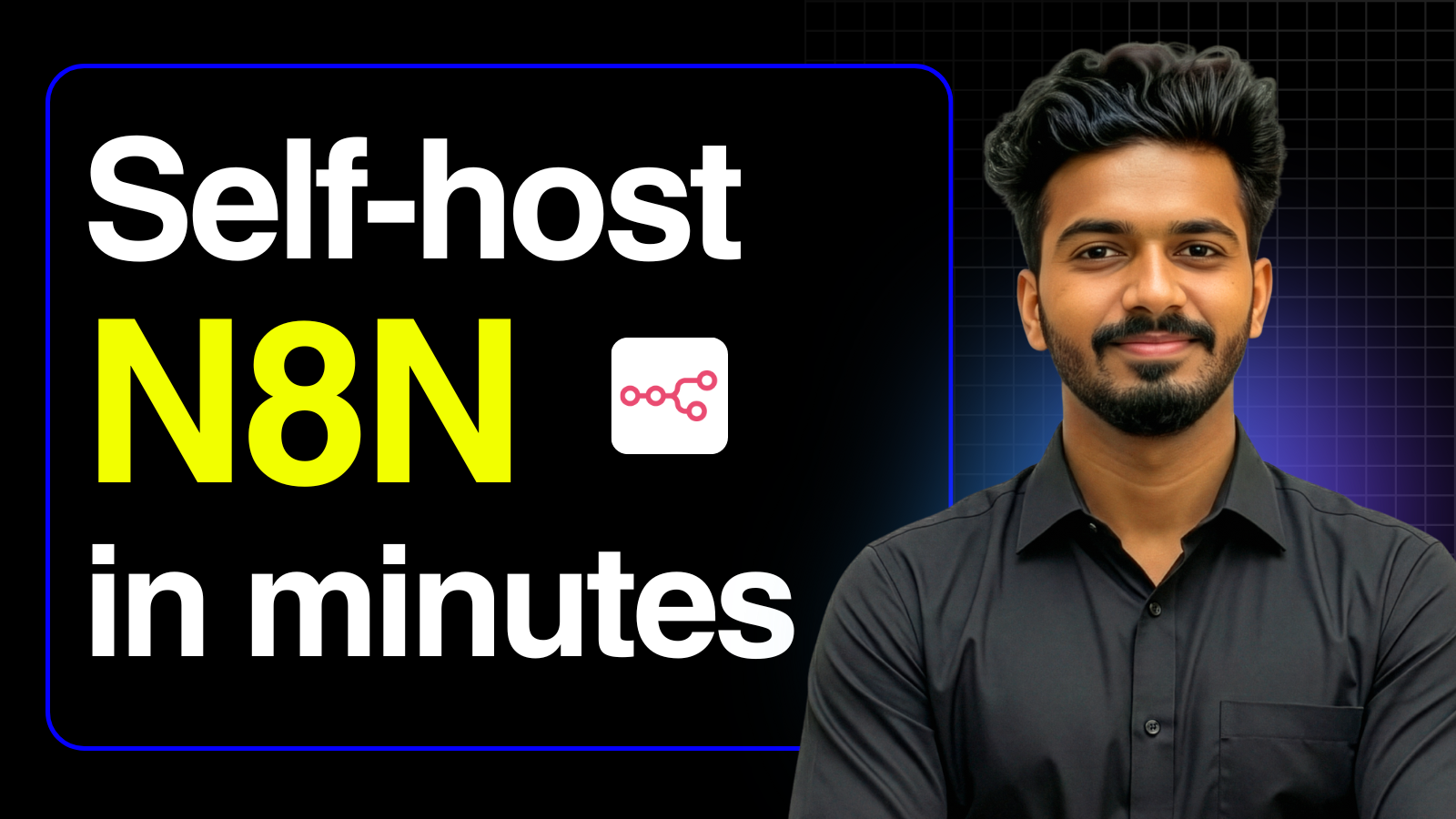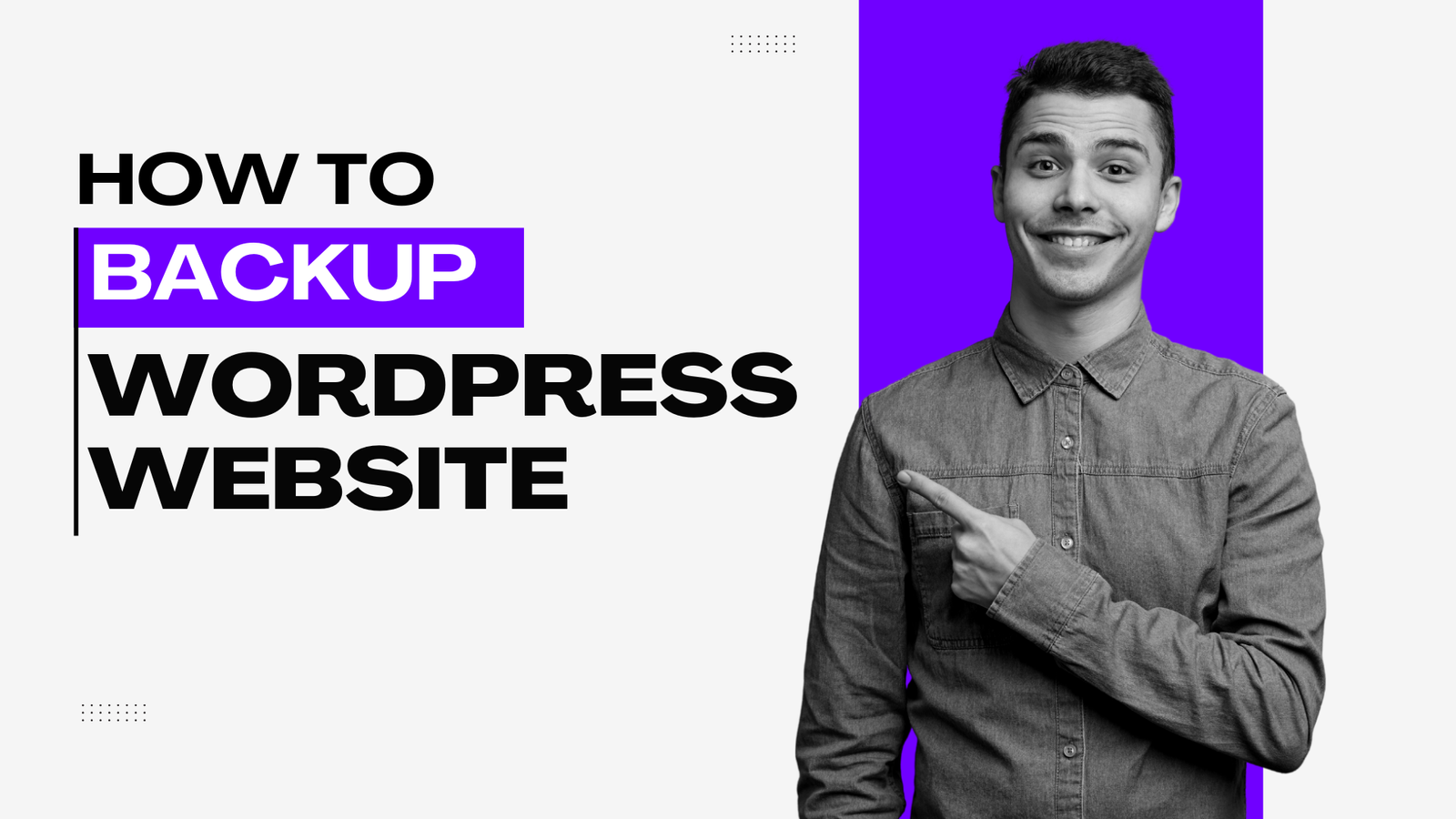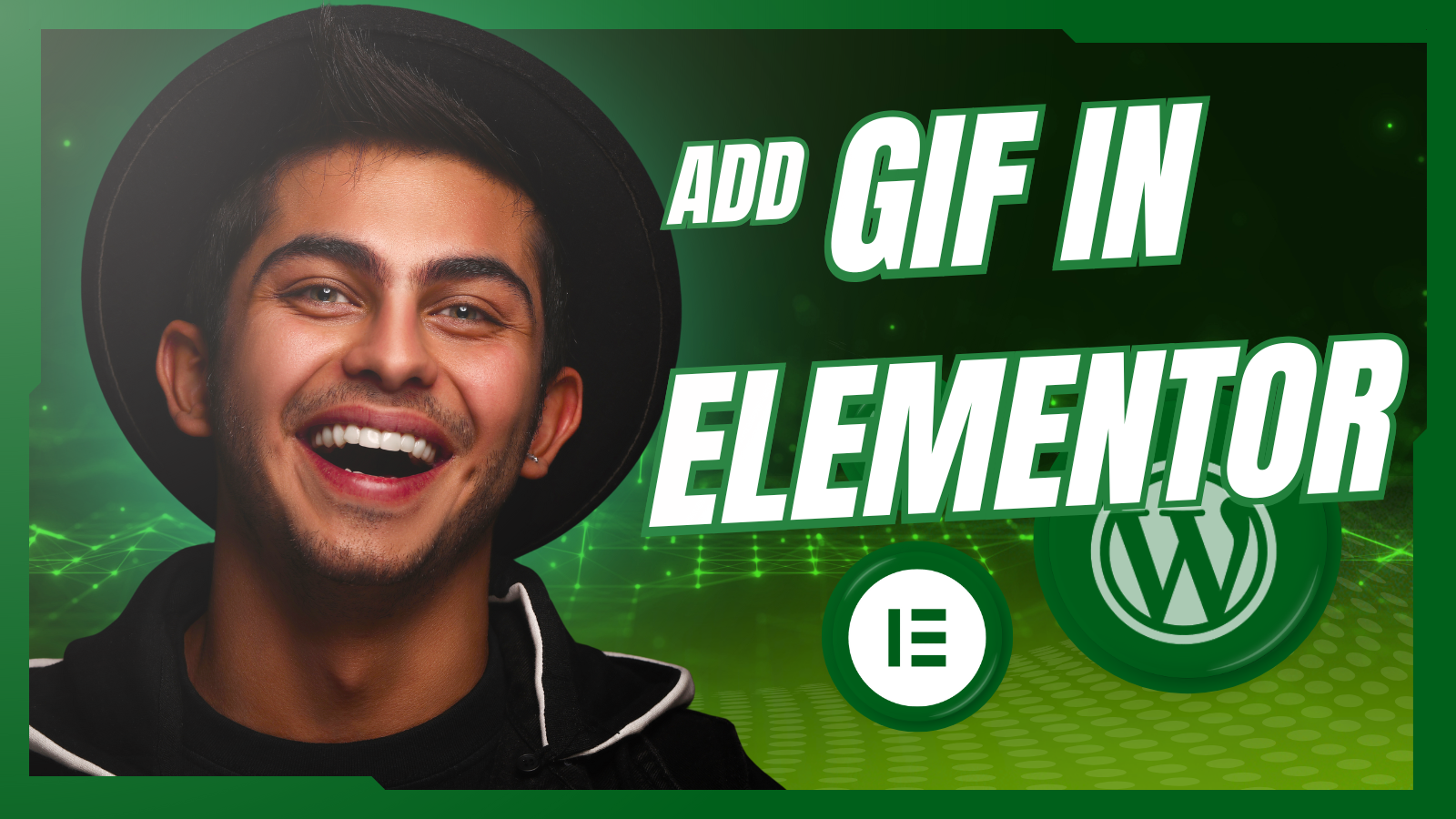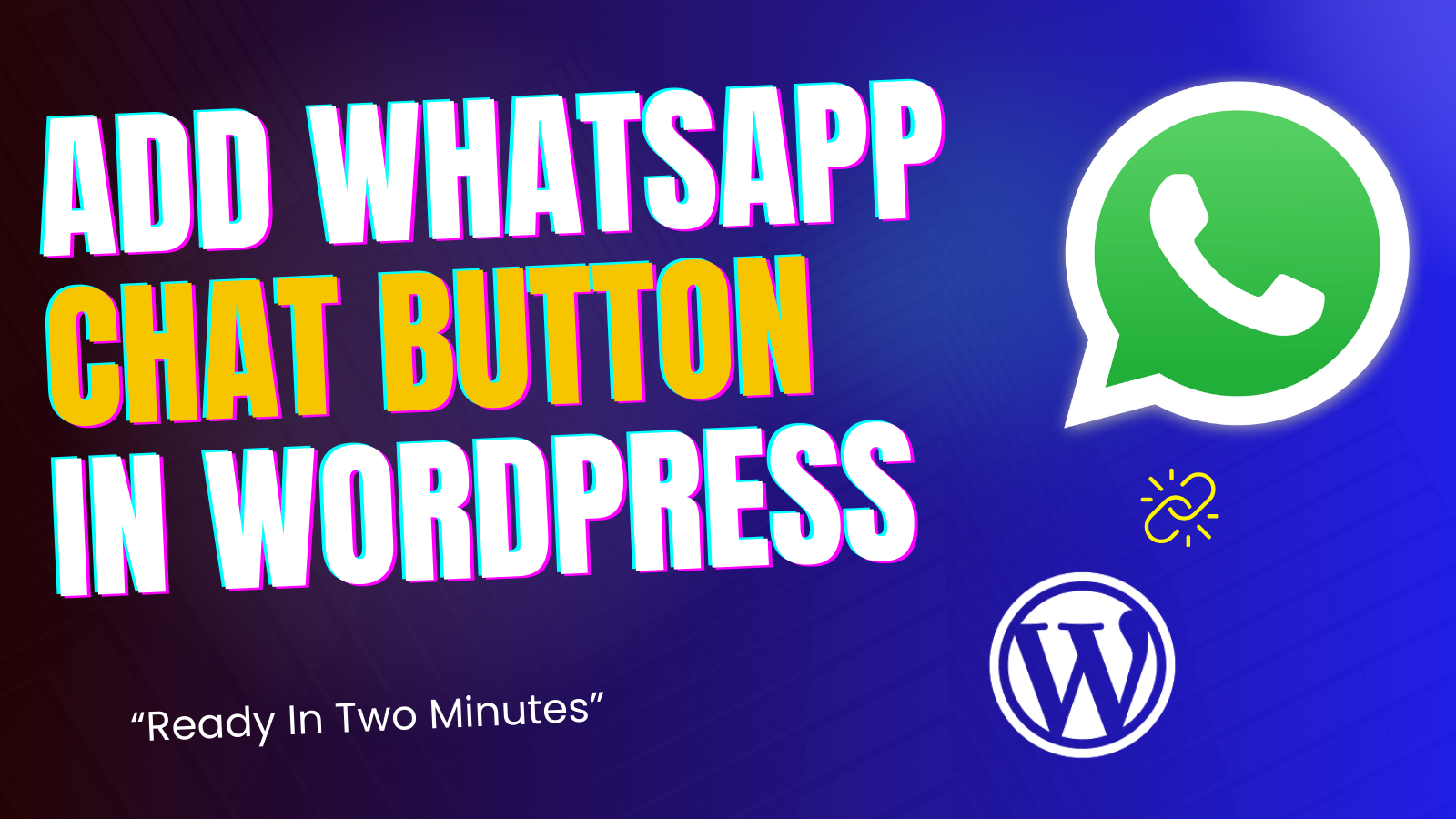Is your WordPress website frustratingly slow? A sluggish site can drive visitors away and hurt your search engine rankings. But what if you could dramatically boost your site speed with just a few simple tweaks?
In this guide, we’ll walk you through easy, effective ways to speed up your WordPress website. From assessing your current performance to optimizing images and choosing the right hosting, you’ll learn how to transform your site into a lightning-fast experience. Let’s dive in!
Step 1: Assess Your Current Website Performance
Before making any changes, it’s essential to understand where your website stands. Think of this step like checking your weight before starting a fitness journey—you need a baseline to measure progress.
Choose a Website Speed Testing Tool
Use a reliable tool like Google PageSpeed Insights to analyze your site’s performance. This free tool provides a speed score, page size, and insights into what’s slowing your site down.
Run a Speed Test and Analyze the Results
- Go to Google PageSpeed Insights.
- Enter your website’s URL and click “Analyze.”
- Review the results, focusing on:
- Load time (aim for under 1 second)
- Performance score (higher is better)
- Recommendations for improvement
If your site isn’t performing well, don’t worry—let’s fix it!
Step 2: Install and Activate the Airlift Plugin
Plugins can help speed up your WordPress site, and Airlift is a great option. Here’s how to install it:
Download and Install Airlift
- Click the link to download Airlift (sign up required).
- Log into your WordPress dashboard.
- Navigate to Plugins > Add New.
- Click Upload Plugin, select the Airlift file, and click Install Now.
- Once installed, click Activate Plugin.
Step 3: Optimize Your Website with Airlift
With Airlift installed, it’s time to put it to work!
Run a Plugin Test
- In your WordPress dashboard, find Airlift.
- Click Test Plugin to start optimization (this may take a few minutes).
- Once complete, check the results:
- Compare the “before” and “after” load times.
- Look at the optimized image sizes.
- Aim for a 90% performance score or higher.
Step 4: Optimize Your Website Images
Large images can slow down your site. Optimizing them improves load times without sacrificing quality.
Check Image Sizes
- Right-click on an image and select Inspect.
- Look for the image file size.
- If the size is large, consider compressing it using tools like TinyPNG or ShortPixel.
Airlift automatically optimizes images, but double-checking never hurts!
Step 5: Choose a High-Performance Web Hosting Provider
Your hosting provider plays a huge role in site speed. A slow host means a slow website—no matter how well-optimized it is.
Evaluate Your Current Hosting Plan
- Are you on a shared hosting plan? (These tend to be slower.)
- Do you experience frequent downtime?
- Does your hosting provider offer caching and CDN services?
For better speed and reliability, consider upgrading to a high-performance host like Hostinger.
Conclusion: Speed Up Your WordPress Site Today!
Boosting your WordPress website speed doesn’t have to be complicated. By following these steps, you’ll improve performance, enhance user experience, and climb the search engine rankings.
Take action today: ✅ Run a speed test ✅ Install and optimize with Airlift ✅ Compress images ✅ Consider better hosting
A faster website means happier visitors—and better business results. Ready to leave your competitors in the dust? Start optimizing now!