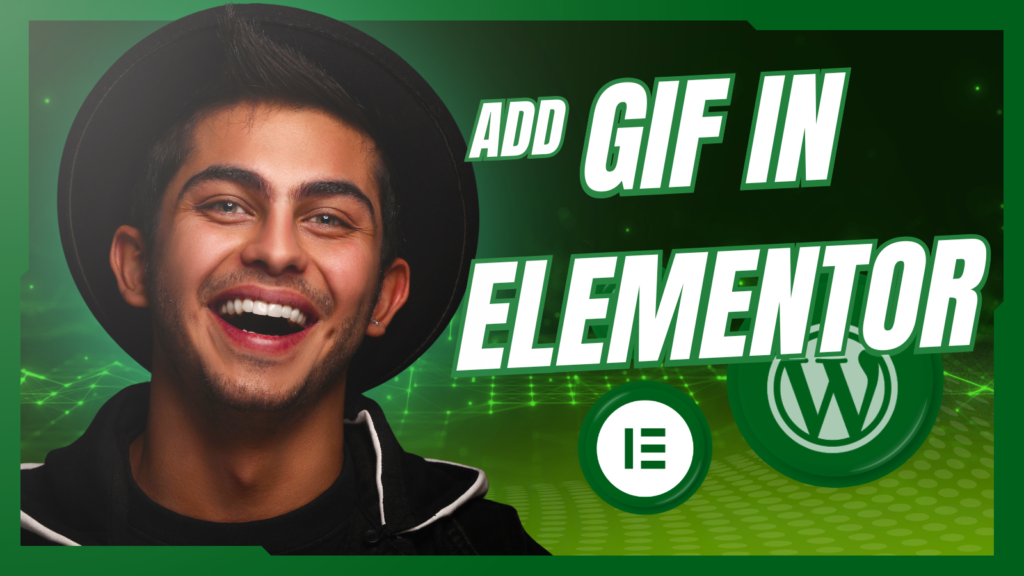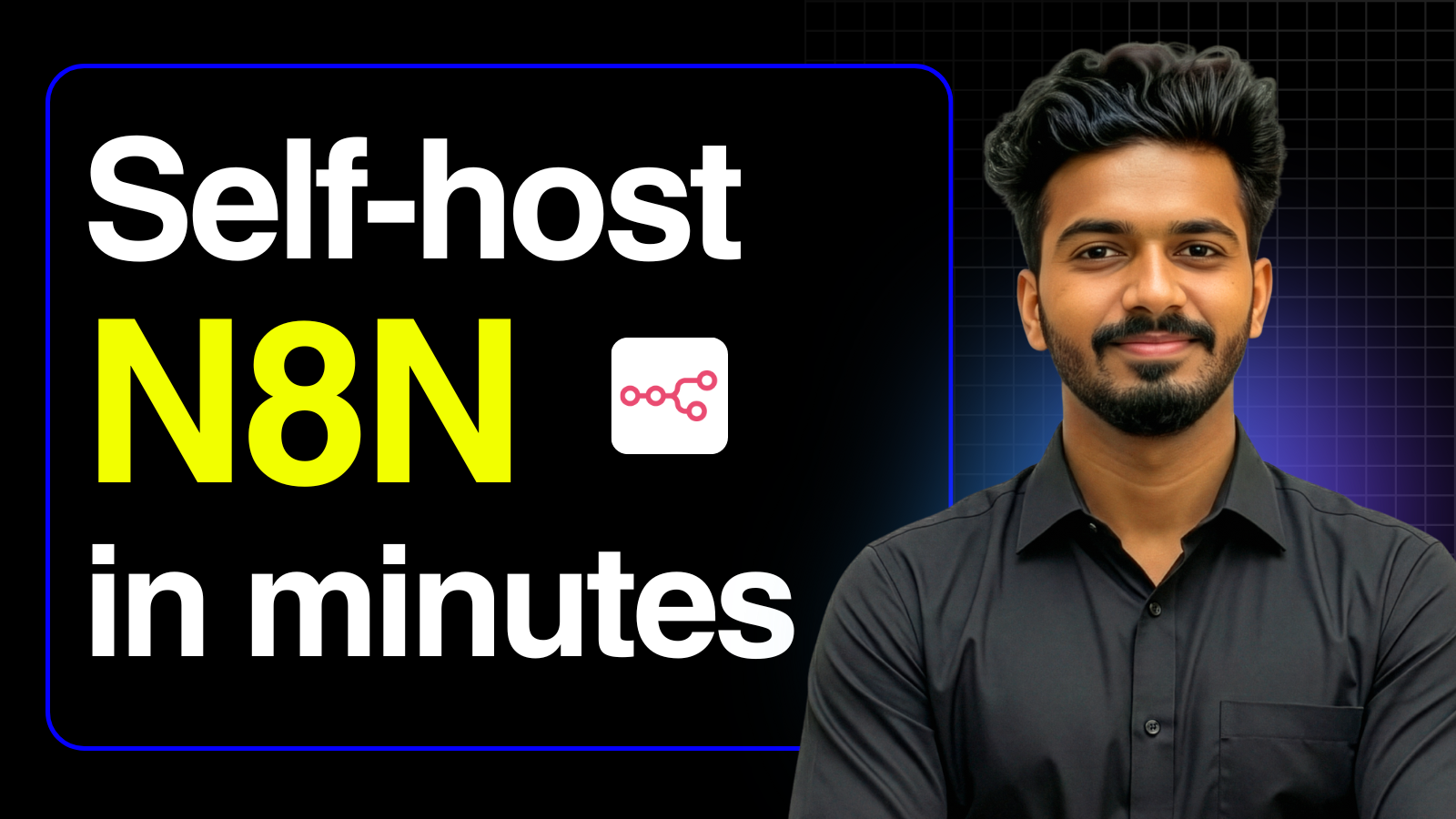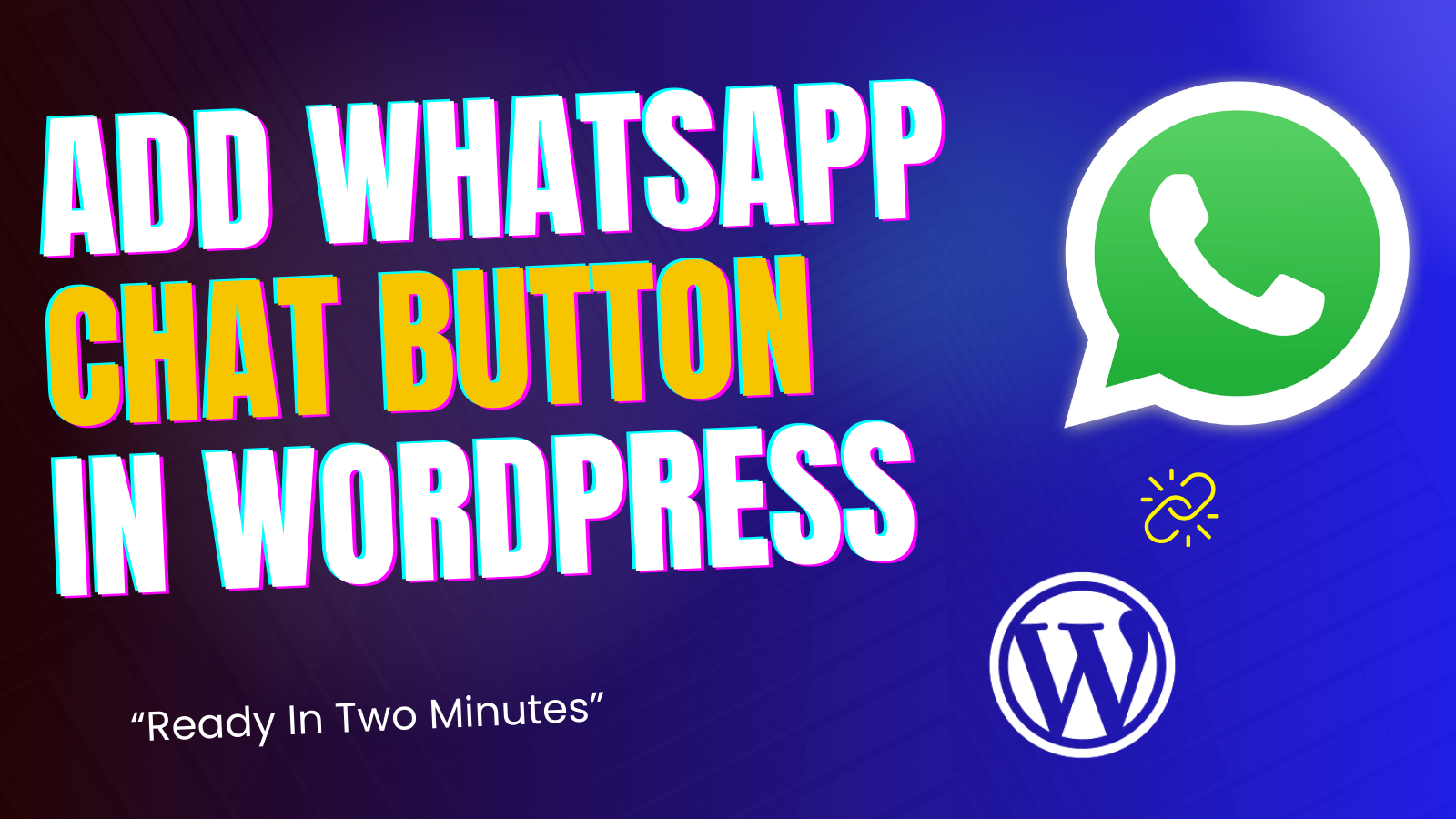In today’s web design world, visuals speak louder than words, and GIFs are a fantastic way to make your pages more engaging. However, Elementor doesn’t have a built-in option for adding GIFs. That’s why we’ve created a solution just for you a custom Elementor GIF Widget Plugin and an HTML script method. Whether you’re a seasoned developer or a beginner, these methods make adding GIFs a breeze!
Why Do You Need GIFs in Your Website?
- Catch User Attention: Perfect for highlighting key sections or announcements.
- Convey Complex Ideas: Showcase product features or tutorials in a simple animation.
- Boost Engagement: Add a fun or creative touch to your website.
Solution 1: Elementor GIF Widget Plugin
This custom Elementor plugin lets you insert GIFs effortlessly without losing quality.
How to Install the Elementor GIF Widget Plugin
- Download the Plugin ZIP File: Download Here
- Upload and Activate:
- Go to your WordPress dashboard.
- Navigate to Plugins > Add New > Upload Plugin.
- Upload the downloaded ZIP file and click Install Now.
- After installation, click Activate.
- Using the Plugin:
- Open any Elementor page or post.
- Drag and drop the GIF Widget from the Elementor sidebar to your page.
- Upload a GIF file or select one from your media library
- Customize alignment or size as per your design by margins and padding.
Why Choose This Plugin?
- No quality loss: GIFs remain crisp and smooth.
- Simple to use: No coding knowledge is required.
Solution 2: HTML Script for GIFs
If you prefer a lightweight solution without installing plugins, our simple HTML script is perfect for you. It works directly with Elementor’s HTML widget.
How to Use the HTML Script
- Copy the Script:
<div style="text-align: center;">
<img src="YOUR MEDIA FILE LINK"
alt="Animated GIF"
style="max-width: 100%; height: auto; image-rendering: -webkit-optimize-contrast; image-rendering: crisp-edges; image-rendering: pixelated;"
loading="lazy" />
</div>
- Add It to Elementor:
- Open your Elementor page or post.
- Drag and drop the HTML widget onto your page.
- Paste the script into the widget.
- Replace
YOUR MEDIA FILE LINKwith the URL of your GIF file.
- Publish: Preview or publish the page to see your GIF in action!
Which Solution Is Right for You?
- Go for the Plugin:
If you want a streamlined experience with an easy-to-use widget. - Use the HTML Script:
If you prefer not to install plugins or need a quick, lightweight method.
Watch Tutorial Video : https://youtu.be/7EBan9CFYnM
Conclusion
With these two solutions, you can easily add GIFs to your Elementor pages and make your designs more interactive and engaging. Whether you choose the plugin or the HTML script, your website visitors will love the creative touch!
Feel free to leave your feedback or questions in the comments below. Happy designing!