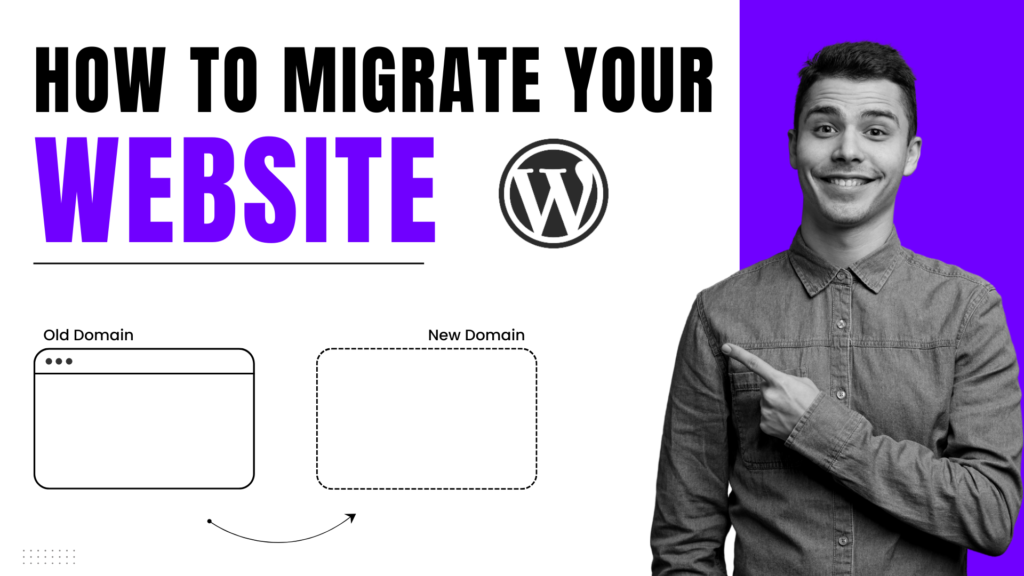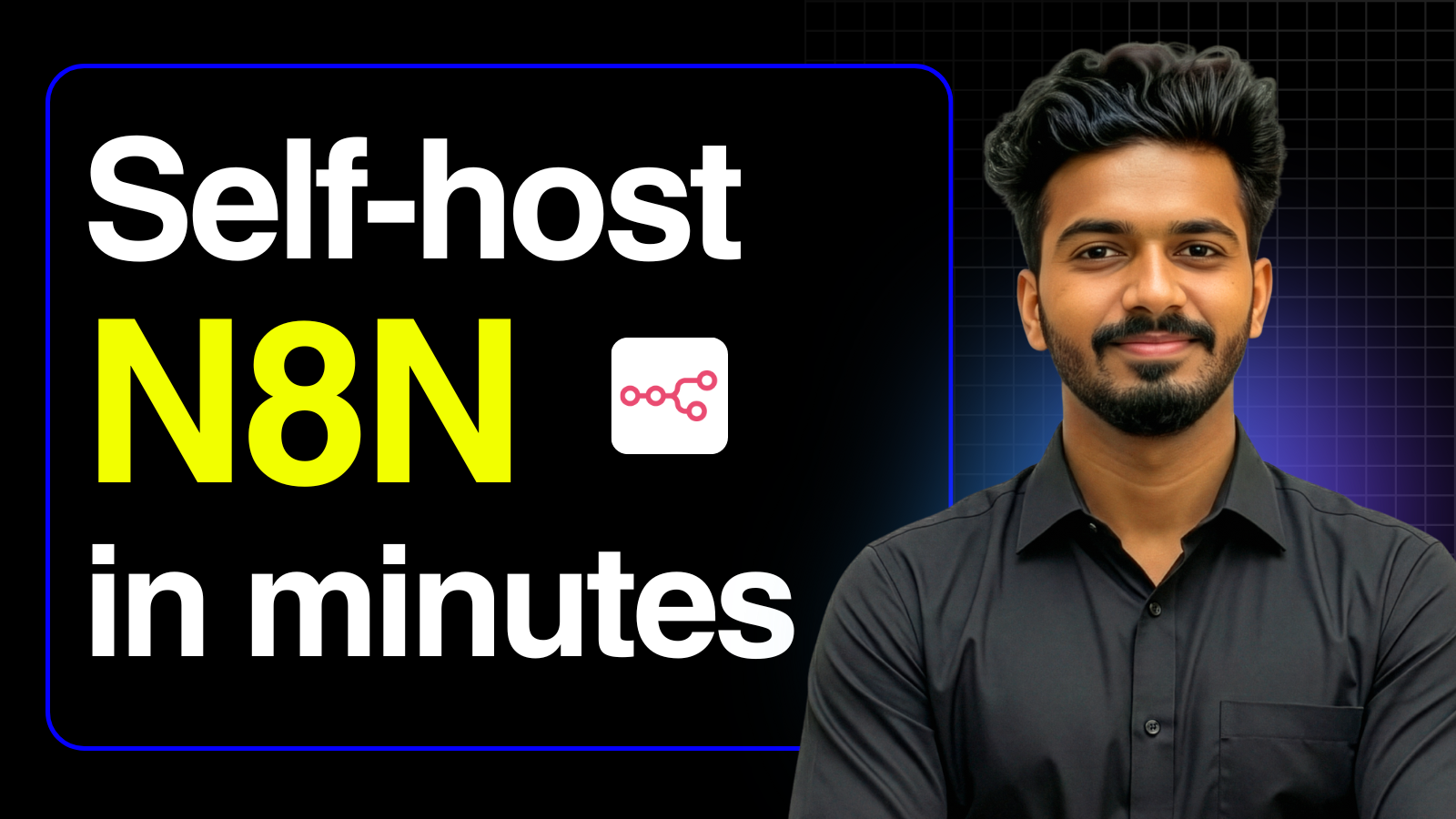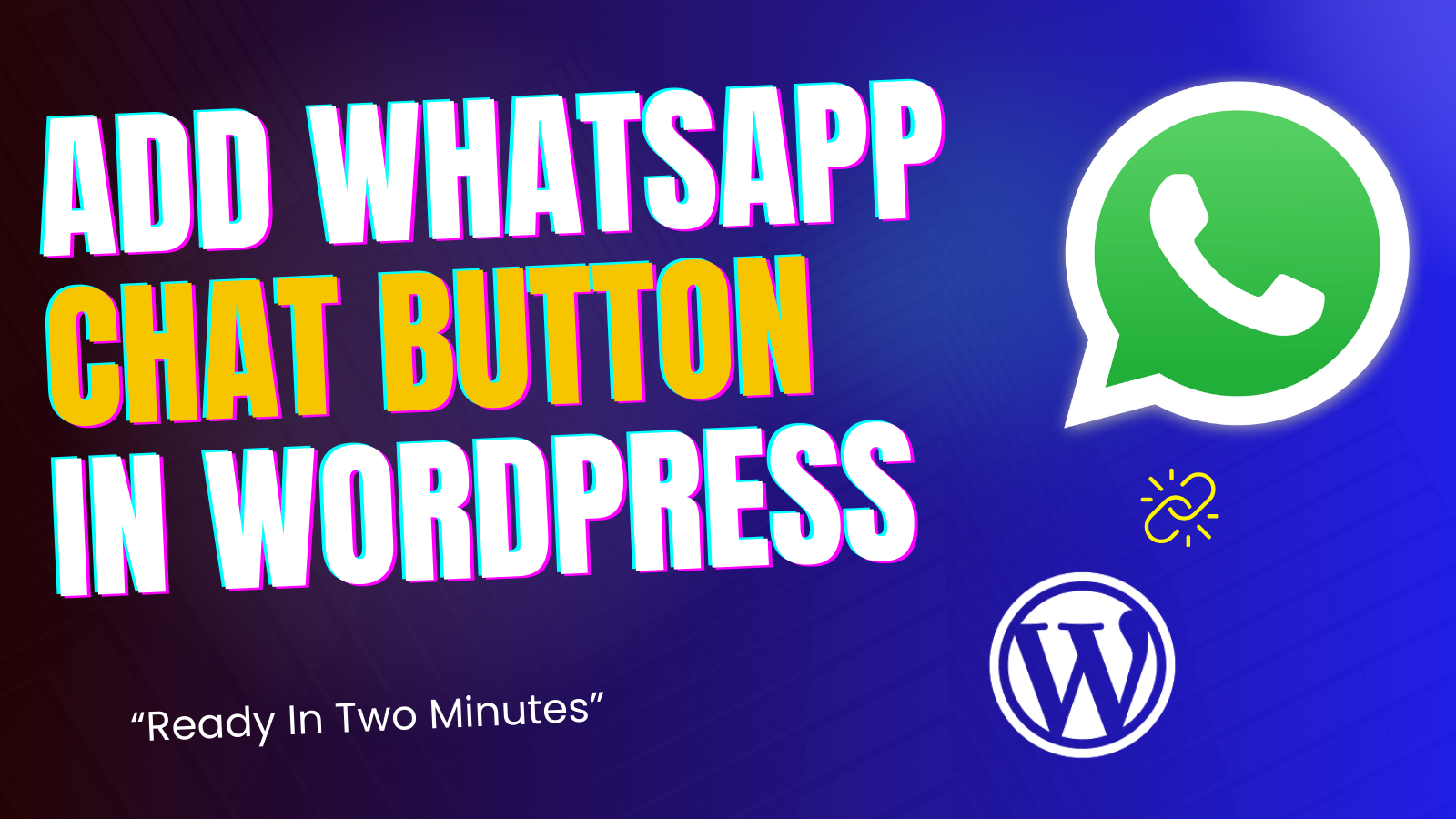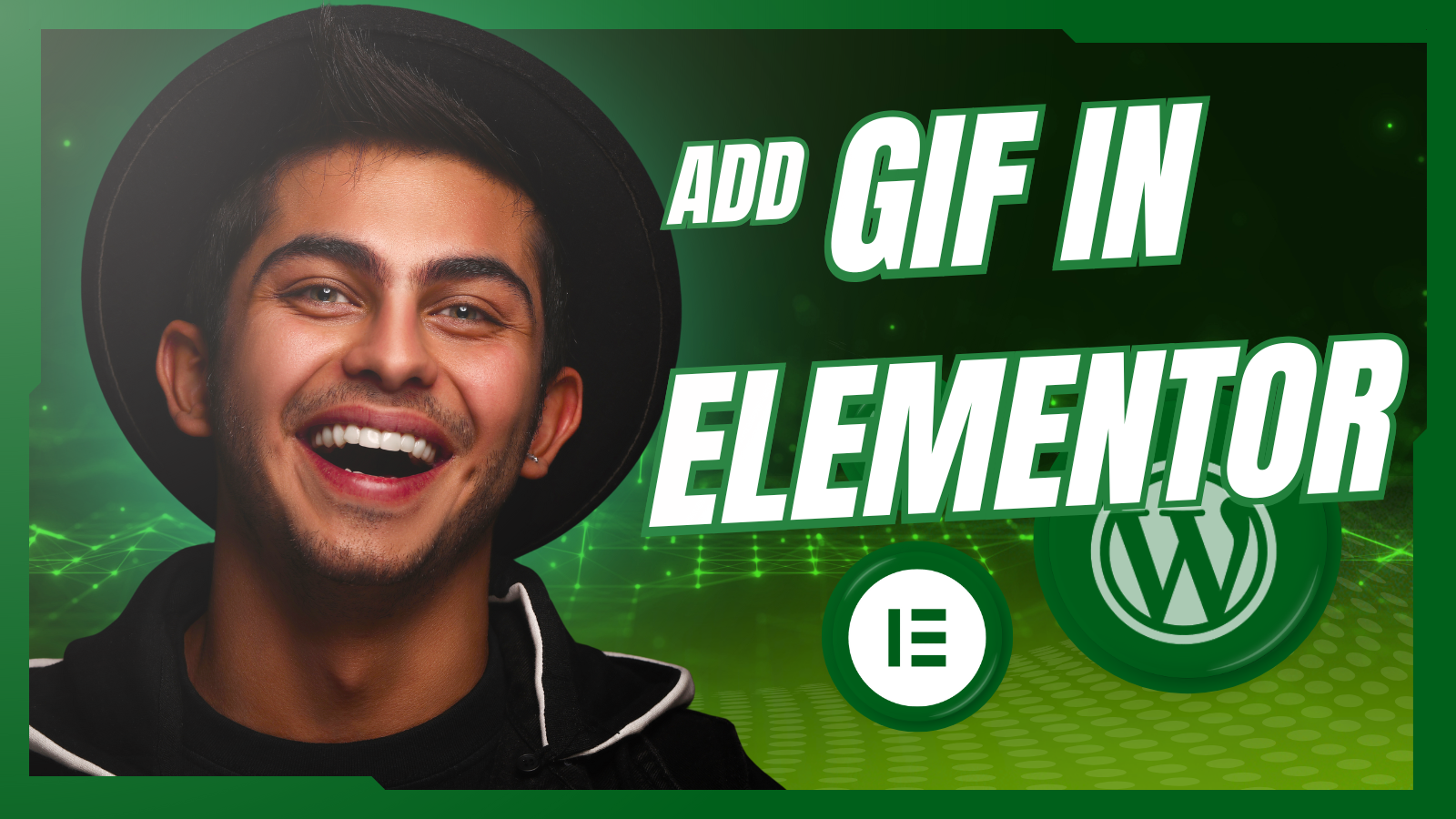Migrating your WordPress website to a new domain may sound challenging, but with the right tools and steps, it’s a straightforward process. In this guide, we’ll show you how to migrate your website seamlessly using the WPVivid Backup Plugin. Let’s dive in!
Why Migrate a WordPress Website?
There could be several reasons for migrating your website:
- Rebranding your business.
- Moving to a more suitable domain name.
- Testing your site on a staging domain.
Whatever your reason, the steps below will ensure a hassle-free migration.
Steps to Migrate Your WordPress Website
Step 1: Install WPVivid Plugin on the Old Domain
- Log in to your WordPress dashboard on your old domain (the source site).
- Go to Plugins > Add New.
- Search for “WPVivid Backup Plugin” and install it.
- Activate the plugin. This will redirect you to the plugin’s dashboard.
Step 2: Install WordPress and WPVivid Plugin on the New Domain
- Perform a fresh WordPress installation on your new domain.
- Once installed, log in to the WordPress admin dashboard of the new domain (the target site).
- Repeat the steps above to install and activate the WPVivid Backup Plugin on the new domain.
Step 3: Generate a Migration Key
- On the new domain’s dashboard, go to the WPVivid plugin’s Key section.
- Click on Generate and copy the migration key provided.
Step 4: Prepare the Old Domain for Migration
- Go back to the WordPress dashboard of your old domain.
- Navigate to the WPVivid plugin’s Auto Migration section.
- Paste the migration key from the new domain.
Step 5: Deactivate Certain Plugins
To ensure a smooth migration, deactivate any of the following plugins if they are active:
- 301 Redirect Plugins
- Firewall and Security Plugins
- Caching Plugins (e.g., LiteSpeed Cache)
To deactivate plugins:
- Go to Plugins > Installed Plugins on the old domain.
- Find the active plugin(s) and click Deactivate.
Step 6: Start the Migration Process
- Go back to the WPVivid plugin’s Auto Migration section on the old domain.
- After pasting the migration key, click Save.
- Select the option Database + Files (Default).
- Click Clone Then Transfer to start the migration.
Note: WPVivid creates a backup of your old site and sends it to the new domain remotely. The time required depends on the size of your website.
Step 7: Restore the Backup on the New Domain
- Once the migration is complete, log in to the WordPress dashboard of your new domain.
- Go to the WPVivid plugin’s Backup & Restore section.
- Scroll down and click Scan Uploaded Backup or Scan Received Backup.
- The backup from the old domain will appear. Click Restore, then confirm by clicking Restore Again.
Step 8: Log In and Verify the Migration
- After restoring, the site will redirect you to the WordPress admin login page.
- Use the admin credentials from your old website to log in.
- Visit your new domain and refresh the page to confirm that the migration was successful.
Final Words
And that’s it! You’ve successfully migrated your WordPress website to a new domain. The process might seem a bit lengthy, but with the WPVivid Backup Plugin, it’s incredibly simple and efficient.
If you found this guide helpful, don’t forget to share it with others who might need it. For more WordPress tips and tricks, stay tuned to our blog!
FAQs
1. Will migrating my website affect SEO rankings? Yes, moving to a new domain can temporarily impact your SEO rankings. To minimize the impact, set up 301 redirects from your old domain to your new one and notify Google about the change using the Search Console.
2. Can I use WPVivid for large websites? Yes, WPVivid can handle large websites, but the time taken to migrate will depend on the size of your website and the server speed.
3. Do I need to delete the old website after migration? No, but once you’re sure the new website is running smoothly, you can delete the old website to avoid confusion.